How To Download Transactions Into Quickbooks 2013
User Query: I am bit reluctant to ask, how can I import my bank statements into QuickBooks desktop.
A: To import bank transactions into QuickBooks, it's completely depending on your bank, browse your Bank site, login it. Go to bank services & download the latest transactions in to excel format.
Read More: How to Import Credit Card Transactions into QuickBooks?
When you're trying to reconcile accounts or simply add accounting data, downloading and importing bank transactions into QuickBooks Desktop can simplify the entire process. For this, you can either connect your bank account with QuickBooks or download the transactions in a supported format. In this article, you'll learn how to import bank transactions into QuickBooks Desktop.
Users have two options to connect the bank account with QuickBooks Desktop. These options are provided below:
- Direct Connect
- Web Connect
Read More: How to connect Bank accounts in QuickBooks?
You should follow the method according to the option of your preference. Also, you can only download the bank transactions once into one company file. However, your bank can enable you to download it again. Further, the webconnect format only works with the .QBO file and not .QFX or .QIF files.
Read More: How to change Bank account information in QuickBooks?
How to Import Bank Transactions with Direct Connect
Directly connecting your bank account with QuickBooks has many benefits, among which ease of use is the most important one. Once the integration is complete, you can download transactions directly into QuickBooks. The date range for which you can download the transactions differ from bank to bank. However, most banks enable you to download transactions for the whole year.
Read More: How to pay credit card items with business bank account in QuickBooks?
To download transactions via direct connect, follow the steps provided below:
- From the Banking menu, click on Bank Feeds.
- Click on Bank Feeds Center.
- Select the Bank Account which you want to connect.
- Choose which items to send to your bank from the Send items to your bank section.
- Click on Download Transactions. However, if you've already downloaded the transactions, then you should click on Transaction List.
- Click on Synchronize and select:
- Sync this account: if you want to download transactions from a single bank account.
- Sync all for this bank: if you want to download transactions from all the accounts that you have in with the currently selected bank.
- Enter the PIN or password to authenticate the connection. Hit Ok.
You should always delete any previously added/matched transaction. This will help you to avoid duplicacy. Direct Connect is an effective method and one on which you can always rely.
Read More: How to Use Memorizing Transactions in QuickBooks?
Import Bank Transactions with Web Connect
Although Direct Connect is simpler to implement and use, some users prefer not to link their bank account with QuickBooks Desktop. If you're one of those users, then you can rely on Web Connect and import bank transactions into QuickBooks Desktop. One benefit here is that you can download as many transactions as made available by your bank; whereas there's a limit of one year when using Direct Connect.
To import bank transactions into QuickBooks with Web Connect, follow the steps provided below:
- Click on Banking and select Bank Feeds.
- Click on Bank Feeds Center, then Banking Center.
- Select your Bank and click on Download Transactions.
- In the new browser window, enter your authentication details and download the Web Connect File.
If you want to download the Web Connect file externally, then follow the steps provided below:
- Launch a Web Browser and visit your Bank's website.
- Enter the Authentication Details.
- Download the transactions in .QBO (QuickBooks Web Connect) file format.
- Launch QuickBooks and click on Banking.
- Select Bank Feeds and click on Import Web Connect Files.
- Select the QBO file downloaded from the Bank's website and click on Open.
- Select one of:
- Use an existing QuickBooks Account: to import transactions when the bank account is set up in QuickBooks.
- Create a new QuickBooks account: to import transactions when the bank account isn't set up in QuickBooks.
- Click on Continue, then Ok.
- Review your transactions by visiting the Bank Feeds Center from the Banking menu.
Read More: How to Import & Export CSV Files in QuickBooks Desktop or Mac?
These are the easiest methods to import bank transactions in QuickBooks Desktop. According to your preference, you can select either direct connect or web connect. To know more, you can get in touch with our experts at our LIVE CHAT.
FAQs
Q. In my case, I'm still using QuickBooks Desktop 2020. I no longer have access to my online banking center. Is it possible to import transactions into QuickBooks desktop from Excel without upgrading?
A. Yes! You can import transactions into QuickBooks but you can only import Bank Data, Customers, Vendors, Charts of Accounts, Products, and Services, as well as some reports. It only takes a few steps to accomplish this. You can do this by following these steps:
- Click the Gear icon in the top right corner of the old QuickBooks account.
- Import data by selecting Import Data.
- If you Import, you will have to explain why. Click Continue after selecting an answer.
- Choose the data that you'd like to Import to Excel in the Import Data window.
- Choose the Excel option.
Q. Can these transactions be used to reconcile accounts?
A. You can rely on the transactions downloaded from the bank and the bank statements to reconcile your accounts at the end of each accounting period.
Read More: How to Setup Recurring Transactions in QuickBooks Desktop?
Q. I'm getting an error while trying to download transactions even after I've connected the bank account. What should I do?
A. If you encountered an error while trying to download the bank transactions, then either your bank account isn't properly linked yet or the bank's website is down. In either case, try to download the transactions the next day.
Q. How to import expenses into QuickBooks Desktop from Excel?
A. To import expenses from Excel, go to your QuickBooks dashboard and click the gear icon. Then Select Customers or Vendors from the Import Data menu. Select Browse, and then select the Excel file you just saved from the list of files that appears. Then select Open, Next, make any necessary adjustments to the data, and lastly Import.
Q. How to import CSV transactions into QuickBooks Desktop?
A. The QuickBooks Import Excel and CSV tools is required to import a list in CSV format.
- Open the toolkit's file download box, then select Save.
- Select Save from the File menu on your Windows Desktop.
- To open the WinZip Self-Extractor window, double-click QuickBooks Import Excel and CSV.exe on your Windows desktop.
- Select Browse, then select the place where you want the toolkit to be installed (for example, your Desktop), and click OK.
- To extract the contents, select Unzip, and then Close to close the WinZip Self-Extractor window.
- From the location you chose in step 4, open the QuickBooks Import Excel and CSV folder.
Q. Is there a way to importing bank transactions into QuickBooks desktop from excel?
A. Here you'll learn how to import data into QuickBooks for businesses in this blog. Features, QuickBooks desktop include the ability to import transactions from an excel sheet, such as checks, invoices, and deposits. Allows you to copy and paste the information directly into QuickBooks, demonstrating how to do so.
This feature is exclusively in the account's edition of QuickBooks.
- select the accountant menu.
- select batch into transactions.

So, on this batch into transaction screen, you'll notice that you can choose the transaction time first.
What's checks deposits credit card charges bills and invoices?
Remember, invoices and credit memos must be chosen. When you do that, you'll be given the opportunity to select the accounts receivable account that will be used on those invoices when importing bank transactions into QuickBooks desktop from Excel.
You also can customize the columns. Within this screen. So here you can add additional columns you can remove them you can reorder them depending on how your excel data is structured.
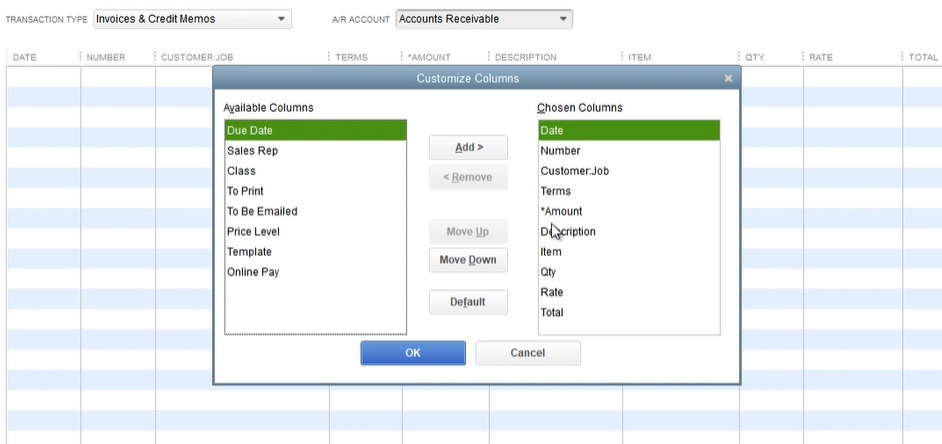
You need to organize this so that the columns in the excel file manage the columns in QuickBooks so you can have a date column B. you have the number.
So, the customer job requirements and terms are very important since your excel data may change and may not be in the same order as it is now, so make sure it is in the same order as it is now because the following step is to replicate the data.
- Using a selection again press control C.
- Please select the first cell.
- At the top left-hand corner.
- Right click and paste from clipboard so now the state has been pasted from excel into QuickBooks
QuickBooks performs a brief validation to ensure that the customer jobs and items exist, and you'll find that certain data does not match, which has been highlighted in red, but there is something you can do about it. We have the capacity to make a quick out with QuickBooks.

As a result, you will receive an error message stating that no customer jobs are available. As a result, it's added to QuickBooks' customer work list. So, once you've gone through the red highlighted cells and rectified them, Then you can proceed.
Before you batch post those transactions into QuickBooks, you'll see one of the bottom lines has a negative value, which will be submitted as a credit memo, so you'll be ready to hit the save transaction button.
So now you can see the transaction that you just entered into QuickBooks, and that's how you can import bank transactions from excel into your QuickBooks enterprise edition.
So, do you want to get into QuickBooks using Excel? However, there are certain restrictions; it's only available in QuickBooks accountant. It is limited to particular sorts of transactions and does not have the ability to change transactions.
Few Good Reads:
How to resolve QuickBooks won't export to excel issue?
Posted by: rosalindfoutch.blogspot.com
Source: https://fastfix247.com/import-bank-transactions-into-quickbooks-desktop/